Use Cases to utilise Infinite Blue Platform's Zapier App
Creating a new Infinite Blue Platform CRM Lead for a newly added Outlook contact
-
Login to Zapier. Once logged in, you are redirected to the Zapier Dashboard.
-
On hovering over the + sign button in the left-hand navigation, click MAKE A ZAP to create a new Zap in the Zapier editor. You are redirected to a When this happens section.
-
In the Choose App & Event section search bar, find and select Microsoft Outlook app.
-
For now, select New Contact from the Choose Trigger Event dropdown and click Continue.
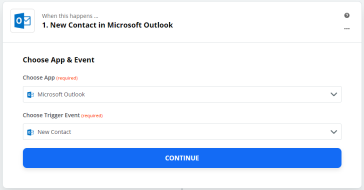
-
You are prompted to Sign in to Microsoft Outlook account under the Choose Account section. If you are already signed, select the existing account and click Continue.
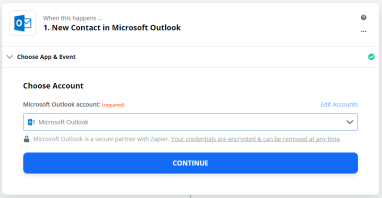
-
Choose a Contact Folder if available and click Continue.
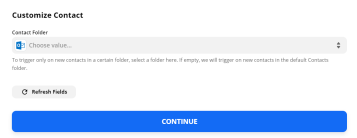
-
Click Test Trigger to find any recent contact added to the Outlook Account and set the trigger correctly.
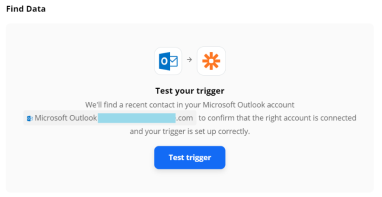
-
Once a new contact is found, select the record and click Continue.
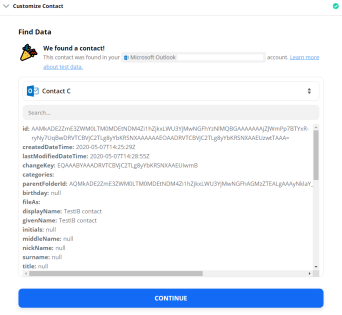
-
In the Do this section, Select the Infinite Blue Platform application from Your Apps section.
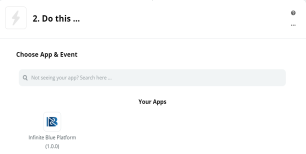
-
In the Choose App & Event section, select Create Record from Choose Action Event dropdown and click Continue.
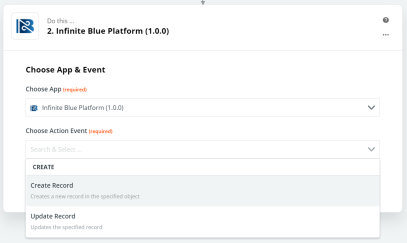
-
You are now prompted to Sign in to Infinite Blue Platform account under the Choose Account section. If you are already signed, select the existing account, and click Continue.
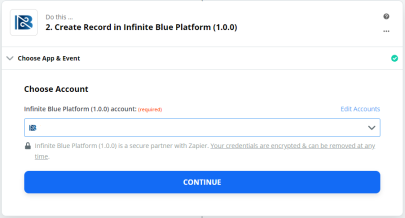
-
Choose Application Name as CRM, Object Name as Lead and construct a JSON string. Ensure field integration names and map values are provided with Microsoft Outlook contact fields. Click Continue.
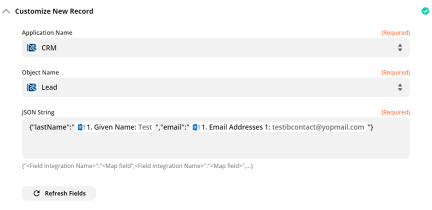
-
Click on TEST & REVIEW in the Send Data section
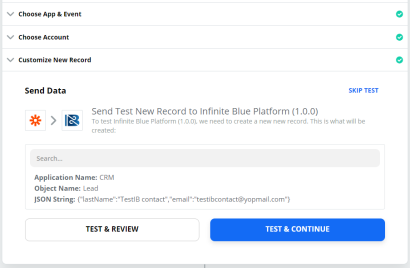
-
A new record should be created in the Lead object of the Infinite Blue Platform. (You may verify the same by logging into Infinite Blue Platform.) Once done, click RETEST & CONTINUE and finish the setup by clicking on Done Editing.
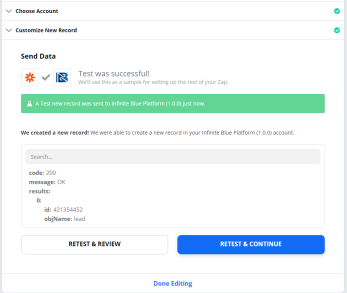
-
Turn the ZAP ON, to start using it.
You have now successfully created an integration to add a new record in the Infinite Blue CRM Lead for any newly added Outlook contact.
When a new contact is created in Platform, create that same contact in Microsoft Outlook
-
Login to Zapier. Once logged in, you are redirected to the Zapier Dashboard.
-
On hovering over the + sign button in the left-hand navigation, click MAKE A ZAP to create a new Zap in the Zapier editor. You are redirected to a When this happens section.
-
In the Choose App & Event section search bar, find and select the Infinite Blue Platform application from Your Apps section.
-
You are required to Choose Trigger Event as shown the below. Select REST Hook and click Continue.
-
You are prompted to Sign in to Infinite Blue Platform account under the Choose Account section. If you are already signed, select the existing account and click Continue.
-
Enter the Email & Sample Infinite Blue JSON Output fields in the Customize Record section, and click Continue.

-
A REST Hook dynamic URL is generated and will only be sent to the prescribed email once the ZAP is created and turned ON.
Sample REST Hook dynamic URL:
https://hooks.zapier.com/hooks/catch/7082424/oreitdc/
Copy the REST Hook dynamic URL received on the email. You can send a request to this REST Hook dynamic URL using Infinite BluePlatform triggers.
-
Now from the Infinite Blue Platform UI, Login and Navigate to Contact’s object definition.
-
Create an object script trigger for the desired object with after create timing. (See Triggers for more information on creating triggers).
Use
rbv_api.sendJSONRequestServer API to send the data to Zapier. -
Copy the below code to trigger’s formula editor and click Save.
Copyurl = "https://hooks.zapier.com/hooks/catch/7082424/oreitdc/";
data = '{"First_Name": "{!First_Name}", "name": "{!name#text}" }';
var zapierResponse = rbv_api.sendJSONRequest(url, data, "POST", "UTF-8", null, null, null,null);
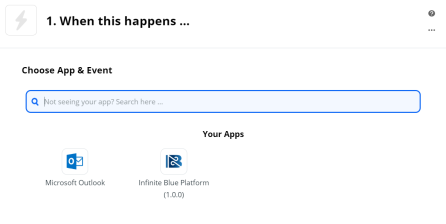

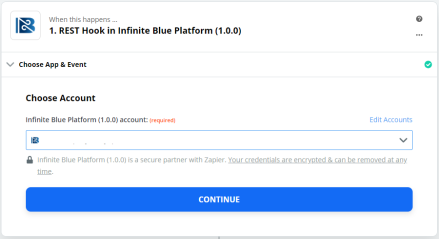
-
Create a record and ensure that the above object script trigger is executed.
-
Now from the Zapier UI, Click on Continue.
-
Click Test Trigger.
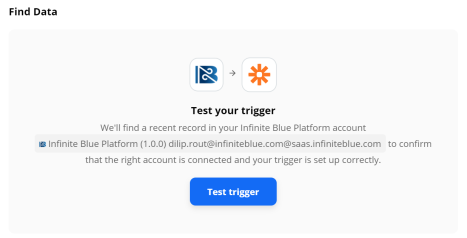
A sample output record is found in the Find Data section.
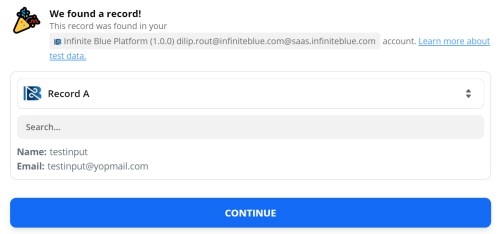
-
Click Continue to proceed to Do this section.
-
In the Do this section, Select the Microsoft Outlook application from Your Apps section.
-
In the Choose App & Event section, select Create Contact from Choose Action Event dropdown and click Continue.
-
You are prompted to Sign in to Microsoft Outlook account under the Choose Account section. If you are already signed, select the existing account and click Continue.
-
Choose the appropriate values for the fields and once done, click Continue.
-
Click TEST & REVIEW where a test contact is be sent to the Microsoft Outlook account. Verify the Microsoft Outlook account for the newly added contact.
-
Once done, click RETEST & CONTINUE and finish the setup by clicking on Done Editing.
-
Turn the ZAP ON, to start using it.
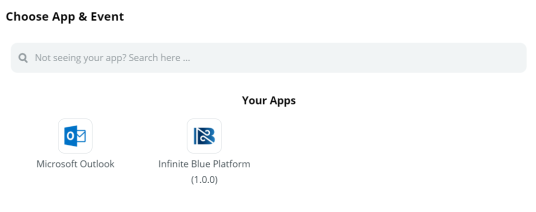
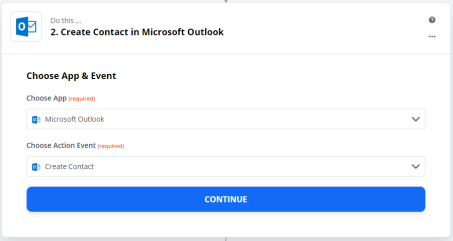

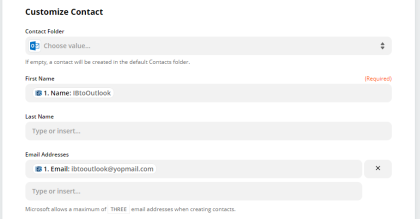

You have now successfully created an integration to add a new Outlook contact for any newly added record in the Infinite Blue Platform Contact.